Keep your projects organized and on track
If you are like most business owners I know, you have a lot of great ideas and keeping track of them and the tasks required to make them happen can be overwhelming. ClickUp is an excellent project management tool that you can use to get your ideas organized and transformed into tasks with actionable steps and deadlines. You can even use the tool to assign tasks to your staff and external vendors who may be executing tasks for you. And unlike other tools out there, you can limit access to tasks to specific users so you don’t have to worry about giving too much access too much information to people outside your organization.
Use Spaces to organize projects by department
ClickUp uses a hierarchy system to help you keep things organized. Spaces are at the top of the hierarchy so we recommend using them to divide projects and tasks by department. For example you can have a Human Resources (HR) space to keep track of HR tasks and a Marketing space for marketing tasks etc. You can even use spaces to divide up projects by company if you have more than one business.
Use folders to organize tasks by category or initiative
Folders are second in the hierarchy you will find in ClickUp. You can use them to group and organize your projects and tasks by category or initiative. Your HR space for example can have a folder for new hire tasks. Then inside the folder, the tasks can be organized in lists that house tasks by subcategory.
Use lists to group tasks by theme
Lists are third in the hierarchy you will find in ClickUp. Lists are a great way to group tasks by the types of projects. For example, in your HR Space, New Hire folder you can create a list of tasks related to training and a separate list related to new hire paper work that needs to be completed.
Create subtasks to map out the steps required to complete tasks
Getting your tasks organized in spaces, folders, and lists is only the tip of the iceberg of what ClickUp can do. Inside each task you can add subtasks that you can use to map out every step required to complete each task. This is very convenient if you have certain methods that you want your team to follow of if there is an approval step, for instance that you want to track as a step. You can even create a condition that lets people know that they cannot complete a certain step if the previous one has not been completed. Tasks and subtasks can be assigned to different people or multiple people. They can each have their own deadlines as well.
Use the comments features to communicate with your team
Inside ClickUp tasks and subtasks you can share notes, attachments, documents and even engage your team in conversations. This way your tasks and subtasks contain all of the information that you need to know when your are competing each task and subtask. The conversations can include text, images, attachments and even video recordings.
Get pro support
ClickUp has a lot of customization options so before you dive-in you may want to get some pro support with the initial set-up. You can reach out to us for help coming up with a game plan to achieve your goals. We can help you figure out how to best customize the platform in a consultation or coaching session so just get in touch. If you have experience with project management tools already and feel good about your skills, feel free to drop your info in the form below to access a tutorial that will help you get started.
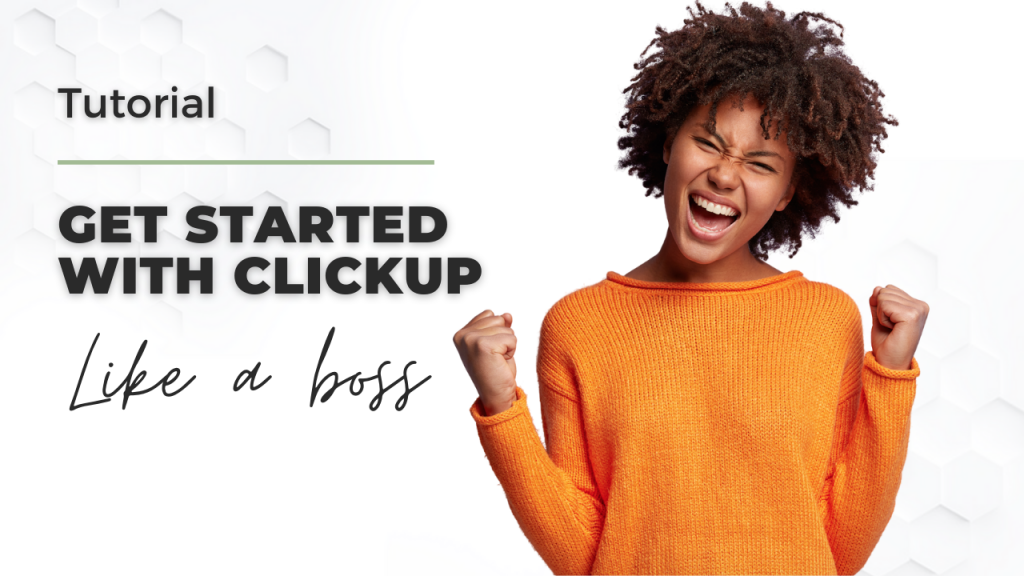
Enter your email address for access to this tutorial
You will get an email with a link and a password to view the tutorial so check your inbox right away.

LEARN HOW TO GROW YOUR BUSINESS ONLINE WITH PROVEN STRATEGIES





